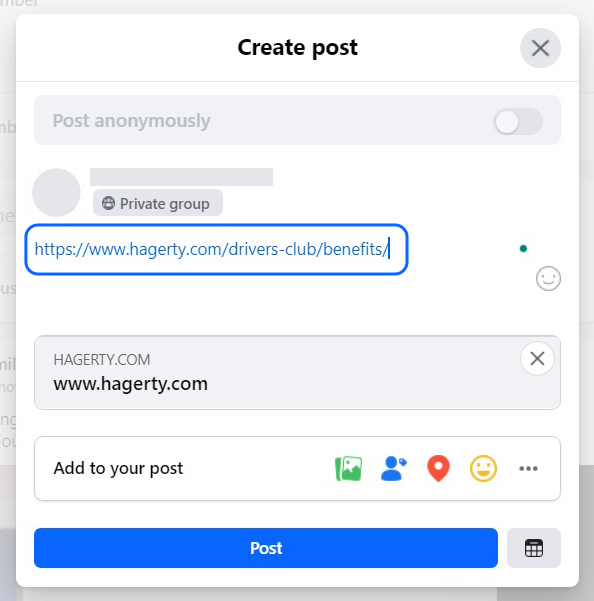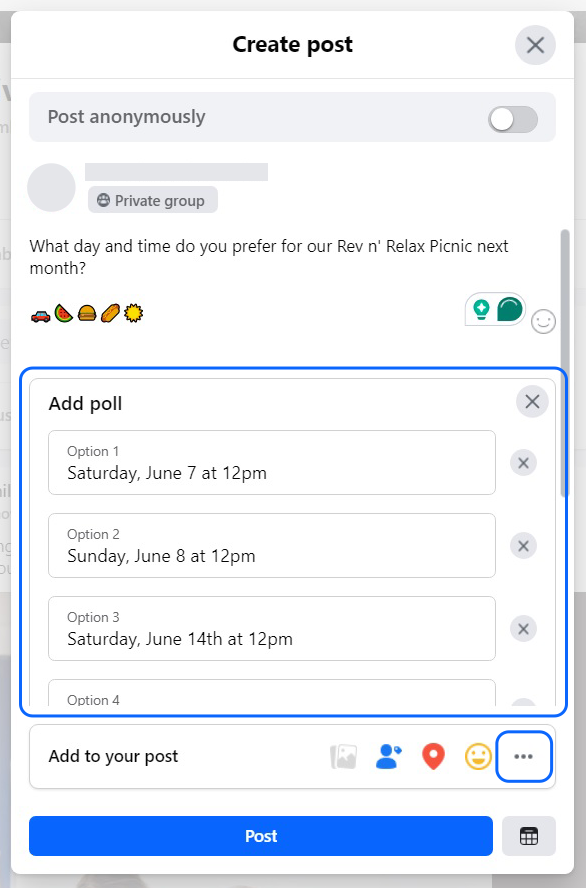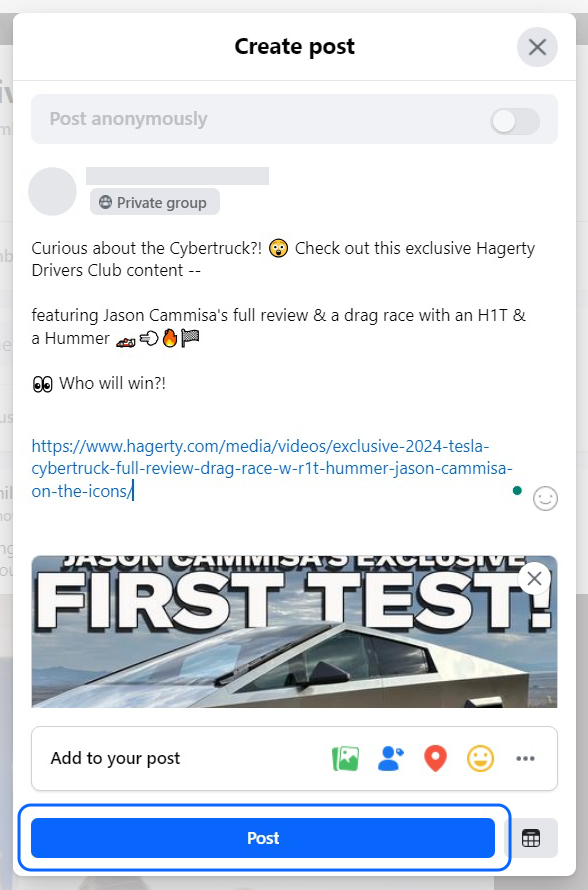HOW TO: Make Facebook Posts
Follow this step-by-step guide to Facebook posting.
Open your Hagerty Drivers Club Chapter Facebook page.
STEP 1
Make sure the “Discussion” tab across your page’s main menu bar is underlined and in blue font—if not, click the Discussion tab to select it.
STEP 2
STEP 3
At the top of the page, look for the box that says, “Write Something.” Click on the open space in the box to begin typing your post.
NOTE
Once you click on the open space, a “Create post” pop-up box will appear across your Facebook screen.
STEP 4
Make sure that the “Post anonymously” button across the top of your pop-up box is at the left of the grey oval toggle.
Type your message in the box.
STEP 5
Photos:
Next to “Add to your post” at the bottom of the pop-out box, choose the green icon of photos. Then click “Add photos.” A pop-up from your computer will allow you to navigate to the images you want to add. Select the photo(s), then click “Open.” You’ll see them appear at the bottom of the post you’re writing.
Links:
Just copy/paste the URL into the text you’re writing or at the bottom of the post.
Polls:
Click the three grey dots that follow the colorful icons after “Add to your post.” Then click the yellow “Poll” icon. Make sure your post text explains what the Poll is (i.e., Hey all! What day and time works best for you for our September event?”). Then write in the options for people to vote (i.e., Option 1: Saturday, 9/8 at 9am; Option 2: Sunday, 9/9 at 9am; and so on). You can use the “+ Add Option” button to add as many options as you’d like!
STEP 6 (OPTIONAL)
Add photos, links, or create polls!
STEP 7
Review your post to ensure it’s clear, to the point, professional, and kind. Then click “Post!”
Tips & Tricks for Writing Facebook Posts
-
No problem! Try this:
From your Hagerty Drivers Club Facebook group, click on the “Events” tab in your top menu bar, find the event you wish to make a post on, and click on the “Discussion” tab.
Scroll down to where you see “Add Post,” click on it, and follow Steps 3-7 above!
-
Adding a poll can be a great idea, especially if you want to find a day and time for your next event to boost attendance—or you want to gauge what kind of event your Hagerty Drivers Club members like or don’t like.
From your main Hagerty Drivers Club Chapter page, on the Discussion tab, find your “Write something” text box.
Find the yellow icon in the lower right-hand corner of your text box that says “Poll,” and click.
Write a brief introduction to your poll to let your Chapter members know what you’re asking them.
Fill out all of your poll options—you can add more options using the “+ Add options” button.
Click on “Post” at the bottom of the poll.
-
Your posts should include either approved photos from Hagerty Drivers Club or photos you’ve taken at events, with the permission of everyone features in the image. Here are some tips:
Download images from the Brand Toolbox – lots of cool options here!
Upload pictures from your phone or camera to your computer.
Make sure you know exactly the location photos are saved so they’re easy to find when you want to post.
-
This is also easy! Try this:
When writing your post, mention the website you want to direct your HDC members to (i.e., You can learn more about event discounts on the Hagerty Drivers Club website).
In a separate web browser tab, open the website you’re referencing, and click on the URL at the top of the screen.
“Copy” the URL, then paste it into the bottom of the Facebook text box where you are writing your post.